Beginner Introduction to Adobe InDesign Tools & Functions
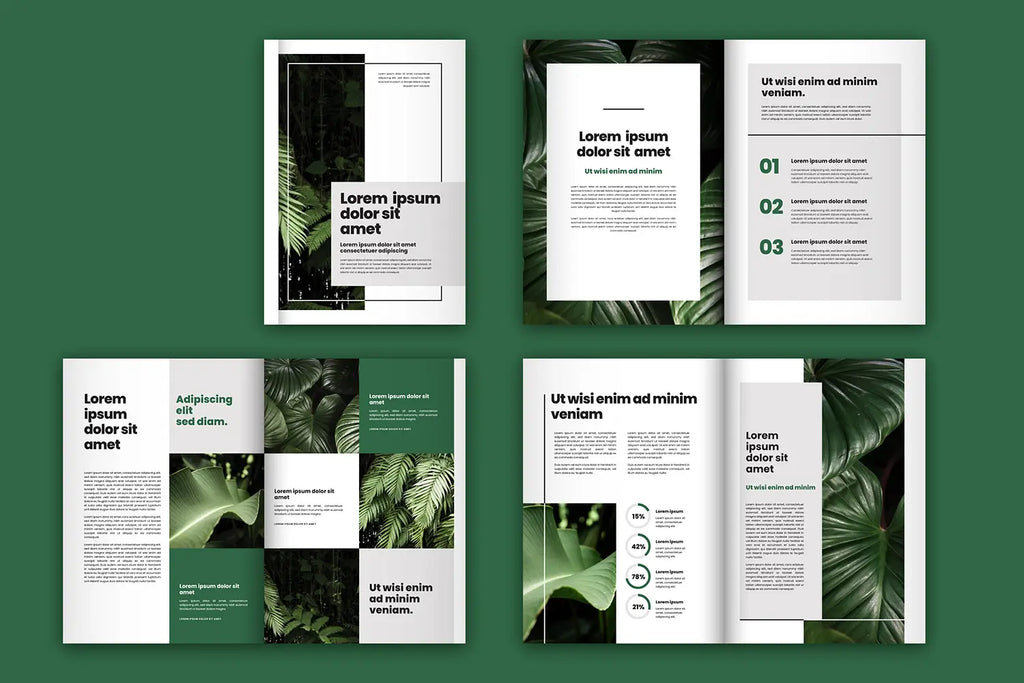
Adobe InDesign is a leading desktop publishing software used by designers, publishers, and marketers to create professional layouts for print and digital media. Whether designing brochures, magazines, business cards, or eBooks, Adobe InDesign tools provide precise control over typography, images, and layouts. Understanding these tools is essential for beginners to streamline their workflow and create visually appealing projects.
The InDesign workspace consists of multiple panels, menus, and toolbars that allow users to manipulate text and images efficiently. From basic Selection Tools for moving objects to the Type Tool for text formatting, each tool serves a unique purpose. Frame-based design is a key feature of InDesign, making Frame Tools essential for organizing content. Additionally, Shape Tools, Pen Tools, and Line Tools help in creating custom graphics and layout elements.
This guide introduces essential Adobe InDesign tools, helping beginners navigate the software and build a strong foundation for professional design work.
Understanding the InDesign Interface
Adobe InDesign provides a structured and intuitive workspace that helps users efficiently design and edit layouts. The interface consists of various panels, toolbars, and menus that give access to essential Adobe InDesign tools for text, images, and object manipulation.
The Tools Panel, located on the left side of the workspace, contains the primary design tools, including selection tools, text tools, and shape tools. Users can switch between these tools to create and modify elements within their projects. At the top, the Control Panel dynamically adjusts based on the selected tool, providing quick access to customization settings such as font styles, stroke weights, and alignment options.
On the right side, the Properties Panel offers an organized way to edit object attributes, including colors, sizes, and effects. The Pages Panel allows users to manage multi-page layouts, while the Layers Panel helps in organizing elements for a structured workflow. Additionally, the Swatches Panel provides an easy way to apply and manage color schemes.
The interface is designed for flexibility, allowing users to rearrange panels and create custom workspaces to match their workflow preferences. Keyboard shortcuts further enhance efficiency by providing quick access to commonly used tools. By familiarizing themselves with the InDesign interface, beginners can work more effectively, utilizing Adobe InDesign tools to create professional and visually compelling layouts.
Selection Tools for Object Handling
Selection tools are fundamental in Adobe InDesign, allowing users to manipulate objects and refine layouts with precision. Among the essential Adobe InDesign tools, the Selection Tool (Black Arrow) and Direct Selection Tool (White Arrow) are crucial for handling design elements effectively.
The Selection Tool is used to move, resize, and rotate objects. When clicking on an element, users can drag it to a new position or adjust its dimensions using corner handles. Holding the Shift key while resizing maintains the original proportions. This tool is ideal for handling text frames, image containers, and shape elements within a layout.
The Direct Selection Tool provides more control over individual anchor points and paths within an object. This tool is especially useful for modifying vector shapes, adjusting curves, and refining complex design elements. By clicking on a specific anchor point, users can reshape objects without affecting the entire frame.
For designers working with grouped objects, the Group Selection Tool allows users to select and manipulate individual elements within a grouped set. This enhances workflow efficiency, particularly in multi-layered designs.
Additionally, Smart Guides assist in aligning objects precisely by displaying reference lines as users move elements around. This feature ensures accuracy in positioning without requiring manual adjustments.
By mastering selection tools, beginners can efficiently manage objects within their layouts, improving accuracy and design flexibility. Understanding how to use these Adobe InDesign tools effectively enhances workflow and enables the creation of well-structured designs.
Creating a New Document
Starting a new project in Adobe InDesign begins with the creation of a new document, tailored to your specific design needs. To create a new document, go to the File menu and select 'New' > 'Document'. This opens a dialog box where you can set up various parameters including the document's size, orientation, margins, and the number of pages.
In this dialog box, you’ll first select whether the document is for print, web, or mobile. Each option presets certain parameters suited for the respective media. For instance, choosing 'Print' sets the color mode to CMYK, optimal for printed materials, while 'Web' switches it to RGB, ideal for digital screens.
You can customize the size of your pages according to standard formats like A4 or letter, or define custom dimensions based on your project's requirements. Margins and bleeds can also be set here, ensuring that your printouts have the necessary space for binding and cutting without losing any critical elements of your design.
Adding multiple pages and managing them through the 'Pages' panel will help you organize the layout of multi-page documents. You can apply master pages, which are templates that help maintain layout consistency across different pages, such as headers, footers, and page numbers.

Understanding Master Pages
Master pages are one of Adobe InDesign's most powerful features, essential for creating consistent layouts across multiple pages of a document. They serve as a template for every page in your project where recurring elements like headers, footers, page numbers, and background designs are placed. This ensures uniformity and saves a significant amount of time in the design process.
To create a master page, open the 'Pages' panel, which is typically located on the right side of the workspace. Here, you will see a section at the top labeled "Master Pages." Double-clicking on the default master page, usually named 'A-Master,' will allow you to edit it. You can add any static content that you want to appear on multiple pages, such as logos, footer text, or decorative elements.
Master pages can be applied to any page in your document by dragging the master onto the specific page in the 'Pages' panel. If you need different versions of layouts—for example, a different header for a chapter title page—you can create multiple master pages and apply them to different sections of your document.
Moreover, master pages can inherit elements from one another, allowing complex but manageable document structures. For instance, creating a primary master page with common elements and then deriving secondary masters from it can streamline the addition of unique elements while maintaining consistency.
Text Tools for Typography
Adobe InDesign is renowned for its sophisticated typography tools, making it an indispensable tool for designers who want to create professional text layouts. The 'Type Tool' is the primary gateway to entering and manipulating text within your document. Accessible from the toolbar, this tool allows you to create text frames where you can type your text or import it from other sources.
Once you have your text on the page, the real magic happens in the 'Character' and 'Paragraph' panels. These panels provide extensive control over the text appearance, including font selection, size, line spacing (leading), alignment, and kerning. These adjustments are crucial for making your text not only readable but also visually appealing.
For more advanced typography, InDesign offers features like 'Paragraph Styles' and 'Character Styles.' These styles allow you to save specific formatting attributes and apply them consistently throughout your document with just a click. This is especially useful for large documents where consistency in headings, body text, and captions is key.
Additionally, InDesign supports OpenType fonts, which include advanced typographic features like alternate characters, fractions, and ligatures. Activating these features can add a professional polish to your text, making it stand out.
Working with Frames
Frames are a fundamental element in Adobe InDesign, serving as containers for text and images within your layouts. Understanding how to effectively create and manipulate frames is crucial for anyone using InDesign.
To begin, there are two main types of frames: text frames and image frames. Text frames are used for typing or importing text, while image frames hold graphics and photos. Creating a frame is simple—select the Frame Tool from the toolbar, choose either the Rectangle Frame Tool for images or the Text Frame Tool for text, and draw the frame on your page.
Once a frame is created, you can resize it by dragging its handles, or move it by selecting the Selection Tool and dragging the frame to a new location. To ensure precise alignment and distribution of multiple frames, use the 'Align' and 'Distribute' tools available in the top control panel.
InDesign also offers advanced features like text wrap, which allows text to flow around objects within an image frame, enhancing the visual appeal of layouts. To activate text wrap, select the image frame and click the 'Text Wrap' button in the top control panel, choosing the desired wrap style.
Adding and Adjusting Images
Incorporating images into your Adobe InDesign document enhances visual interest and supports your design narrative. Adding an image to InDesign is straightforward: use the Place command (File > Place) to select and import an image file into your layout. Once you select the file, click on an existing frame or click and drag on your page to create a new frame that fits the image.
After placing an image, adjusting its position and size is essential for a perfect layout fit. With the image selected, use the 'Selection Tool' to move the image within its frame or to resize the frame itself. To scale the image proportionally within its frame, hold down the Shift key while dragging a corner handle.
InDesign also provides robust tools for fine-tuning image appearance. The 'Object' menu includes options like 'Fitting', which allows you to fit content proportionally, fill the frame, or center content in the frame. For more precise control over an image's scale and orientation, use the 'Control Panel' at the top of the workspace, where you can manually adjust the scale percentages and rotation.
For images that require cropping, you can adjust the frame boundaries without altering the image size, or you can use the 'Direct Selection Tool' to select and move the image within the frame for desired cropping.

Using Guides and Grids
Guides and grids are essential tools in Adobe InDesign that help designers align and organize elements within a layout precisely. These tools are invaluable for maintaining a clean, structured look in your designs, ensuring that all elements are evenly spaced and aligned according to your creative vision.
To start using guides, simply drag a guide line from the horizontal or vertical ruler onto your page. You can make these rulers visible by selecting 'Show Rulers' from the View menu if they are not already displayed. Guides can be positioned precisely by typing a location into the X (horizontal) or Y (vertical) field in the control panel at the top of the workspace.
Grids provide another layer of alignment help. Access grids by choosing 'Show Grid' under the View menu. The grid appears as a series of evenly spaced lines across your document, and you can customize the grid’s display through 'Grids and Guides' preferences in the InDesign preferences menu. Here, you can adjust the color, spacing, and subdivisions of the grid to match your specific layout needs.
Both guides and grids can be locked to prevent accidental movement while you work, ensuring that your layout alignment remains consistent as you add or adjust elements. Additionally, using the 'Snap to Guides' and 'Snap to Grid' features can help position objects with greater accuracy, as they will automatically align with the nearest guide or grid line.
Applying Colors and Gradients
Adobe InDesign provides a robust set of tools for applying colors and gradients to elements in your documents, enabling designers to add depth and visual interest to their layouts. Understanding how to effectively use these tools is crucial for creating visually compelling designs.
To apply color, first select the object or text you wish to colorize. Then, use the 'Swatches' panel, which you can open from the Window menu if it's not already visible. InDesign offers a preloaded set of colors, but you can also create your own custom colors. To create a new swatch, click the 'New Swatch' icon at the bottom of the Swatches panel, choose your color model (such as CMYK or RGB), and define your color.
Gradients, a blend of two or more colors, can be applied to enhance the visual effect of your designs. To create a gradient, open the 'Gradient' panel and drag your desired swatches into the gradient ramp. Adjust the direction and spread of the gradient by manipulating the gradient stops and midpoints. You can apply gradients to both fills and strokes, offering a versatile range of aesthetic options.
For more precise control over color applications, use the 'Color' panel, where you can adjust the intensity and hue directly using sliders or numerical inputs. This panel is particularly useful for tweaking colors to get just the right shade or tone.
Exporting Your Document
Exporting your document in Adobe InDesign is a critical final step in the design process, allowing you to share your projects in various formats suitable for different outputs, such as print and digital media. To begin exporting, ensure all elements are correctly aligned, and all typography is accurately proofed. This ensures your exported file reflects the high-quality standards expected in professional environments.
Navigate to 'File' and select 'Export'. Here, you'll be prompted to choose a format. Common formats include PDF, which is ideal for printing due to its wide compatibility and support for high-resolution graphics. For digital publications, formats like EPUB and HTML are suitable as they cater to e-readers and web browsers, respectively.
When exporting to PDF, InDesign offers several preset options tailored to specific needs, such as 'Press Quality' for high-resolution output or 'Smallest File Size' for digital distribution. Custom settings can also be adjusted, such as compression levels and color profiles, to match the requirements of the print shop or digital platform you are using.
Additionally, InDesign's 'Package' feature is invaluable for print projects. It gathers all fonts, linked images, and related files into a single folder, making it easier to hand off the project to a printing service or other team members.
Conclusion
Mastering Adobe InDesign tools is essential for creating professional and visually appealing layouts. From selection and text tools to advanced panels like Layers and Pages, InDesign offers a comprehensive set of features for efficient design work. Beginners can improve their workflow by understanding the interface, utilizing selection tools for object handling, and exploring creative options like gradients and effects. With practice, users can enhance their skills and leverage InDesign’s powerful tools for print and digital projects. By building a strong foundation in Adobe InDesign tools, designers can produce high-quality layouts with precision and efficiency.
Let Us Know What You Think!
Every information you read here are written and curated by Kreafolk's team, carefully pieced together with our creative community in mind. Did you enjoy our contents? Leave a comment below and share your thoughts. Cheers to more creative articles and inspirations!















Leave a Comment