Tips on How To Create A Logo Design with Procreate
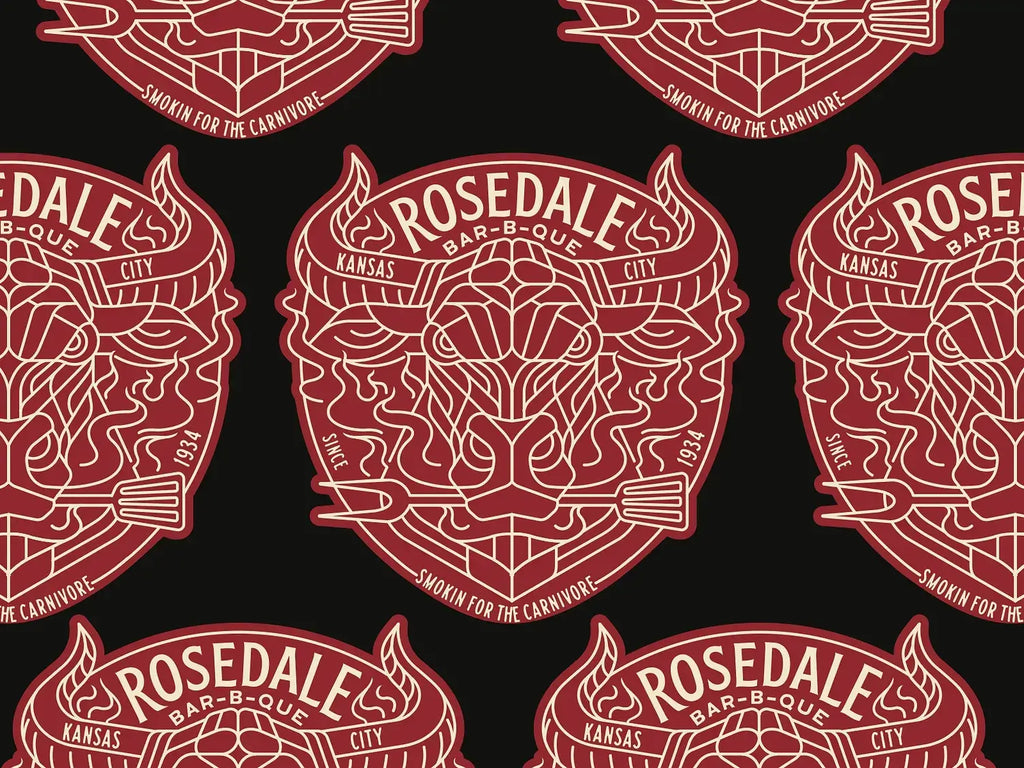
Source: Muhammad Bagus Prasetyo, Label Design, Dribbble, https://dribbble.com/shots/19398640-Label-Design
Creating a professional and visually appealing logo is essential for establishing a strong brand identity. With the advancement of digital tools, Procreate has become a popular choice among designers for crafting stunning logo designs. This powerful iPad app provides an intuitive interface, high-quality brushes, and advanced layering options that make the design process both seamless and efficient. Whether you are a beginner or an experienced designer, Procreate offers the flexibility needed to bring unique logo concepts to life.
This article will provide essential tips on how to create a logo design with Procreate, from choosing the right canvas size to exporting the final product. By following these practical steps, designers can streamline their workflow and craft logos that effectively represent a brand’s identity.
Choose the Right Canvas Size
When you create a logo design with Procreate, selecting the appropriate canvas size is essential for maintaining quality and versatility. A well-sized canvas ensures that the logo remains sharp and scalable across different platforms, from digital screens to printed materials.
A recommended starting size for logo design is 3000x3000 pixels at 300 DPI (dots per inch). This square format provides flexibility for various branding applications, including social media profiles, business cards, and packaging. The high resolution prevents pixelation when resizing, making it ideal for professional use.
If designing a horizontal or vertical logo, consider a 4000x2500 pixel or 2500x4000 pixel canvas. This accommodates elongated layouts while maintaining detail. For logos that will be printed on large surfaces, such as banners or merchandise, scaling up the canvas size ensures clarity.
Additionally, Procreate’s layer limit depends on the canvas size and iPad model. A larger canvas may reduce the number of layers available, so it is important to balance size with functionality. Keeping the background layer turned off is also crucial if a transparent logo is needed for overlays and branding materials.
Utilize Procreate’s Symmetry Tool
When you create a logo design with Procreate, precision and balance are key elements that define a professional outcome. The Symmetry Tool helps streamline the design process by allowing users to create mirrored and perfectly aligned elements with ease.
To activate the Symmetry Tool, go to Actions > Canvas > Edit Drawing Guide, then enable Symmetry. Procreate provides different symmetry options: Vertical, Horizontal, Quadrant, and Radial. Vertical symmetry is excellent for balanced logotypes, while quadrant and radial symmetry are ideal for emblem or badge-style logos.
One of the greatest advantages of using symmetry is its ability to maintain proportional consistency, ensuring a polished and aesthetically pleasing design. This is particularly useful for logos with geometric shapes, monograms, or iconography that require equal spacing.
To refine the design further, use Drawing Assist, which ensures that all strokes automatically mirror across the selected symmetry axis. If adjustments are needed, disable Drawing Assist and make manual refinements without affecting the entire mirrored design.
For best results, pair the Symmetry Tool with Procreate’s Monoline or Studio Pen brushes, as they provide smooth and clean lines. Additionally, using layer masks and clipping masks can help add shading or texture without disrupting the overall symmetry.
Incorporating symmetry in logo design allows for greater accuracy while simplifying the creative process, making it an invaluable tool for designers.
Sketch Multiple Concepts First
Before finalizing a design, it is essential to explore different ideas by sketching multiple concepts. When you create a logo design with Procreate, starting with rough sketches helps refine the best approach before committing to a polished version. This process allows you to experiment with various compositions, typography, and symbols to see what best represents the brand’s identity.
Begin by using Procreate’s pencil brushes, such as the 6B Pencil or HB Brush, to create loose and dynamic sketches. Avoid focusing on perfection in the early stages—let your ideas flow freely. Sketching multiple variations of a logo allows you to identify strong design elements and discard weaker ones before investing time in refining details.
Consider exploring different layouts, icon placements, and font integrations to test how various elements interact. If a logo features initials or monograms, experiment with different letter arrangements to achieve a unique structure. Using multiple layers for different concepts enables quick comparisons, making it easier to decide which direction to pursue.
Once a solid concept emerges, begin refining it with cleaner lines, adjusted proportions, and enhanced details. Procreate’s opacity adjustment can help layer refined sketches over rough drafts to ensure precision. Taking the time to sketch multiple concepts first leads to a well-thought-out and impactful logo design.

Source: Ilham Herry, Logo Collection, Dribbble, https://dribbble.com/shots/17431673-Logo-Collection
Use Vector-Like Brushes for Clean Lines
Since Procreate is a raster-based application, achieving smooth, crisp lines is crucial for logo clarity. When you create a logo design with Procreate, using vector-like brushes helps maintain clean edges and ensures a polished appearance. Unlike pixelated strokes, these brushes create a consistent flow, making logos suitable for various branding applications.
Procreate’s Monoline Brush is one of the best options for precise and uniform lines. It provides a smooth stroke without pressure sensitivity, which is ideal for outlining and shaping logo elements. Another excellent choice is the Studio Pen, which offers a balance between controlled thickness and clean edges.
To enhance line quality, adjust Streamline settings under the brush properties. Increasing this setting smooths out strokes in real time, reducing wobbly or uneven lines. This is particularly useful when creating geometric logos or sharp lettering.
Another technique for achieving clean lines is using the Selection and Transform tools. By carefully adjusting nodes and resizing elements, designers can refine the structure of their logos. Additionally, working with clipping masks and alpha lock ensures that colors and textures remain within defined boundaries without affecting the crisp outlines.
Work in Layers for Easy Adjustments
When you create a logo design with Procreate, working in layers is essential for maintaining flexibility and control over the design process. Layers allow you to separate different elements, making adjustments easier without affecting the entire composition.
Start by creating a background layer, which can be toggled on or off to test your logo on different backgrounds. Next, dedicate separate layers for text, shapes, icons, and effects. This organization prevents accidental modifications and allows for seamless edits when refining details.
Procreate’s Alpha Lock and Clipping Masks are useful tools when working with layers. Alpha Lock ensures that color changes stay within the existing design, while Clipping Masks let you apply textures or gradients to specific elements without affecting other parts of the logo. Using these features keeps the artwork clean and non-destructive.
Additionally, grouping layers helps keep the workspace organized, especially when working on complex logos. By selecting multiple layers and tapping “Group,” you can keep related elements together while maintaining individual editability.
If adjustments are needed, such as resizing or repositioning, the Transform Tool allows modifications without distorting the entire design. Keeping text on a separate layer also makes it easy to explore different fonts or adjust spacing without redrawing the entire logo.
Experiment With Color Palettes
Color plays a crucial role in logo design, influencing how a brand is perceived. When you create a logo design with Procreate, experimenting with different color palettes helps establish the right mood, tone, and visual impact for the brand.
Start by using Procreate’s Color Harmony Tool, which offers complementary, analogous, and triadic color suggestions. This feature helps find balanced and visually appealing combinations that work well together. If designing for a brand with existing colors, use the Eyedropper Tool to sample and match their official palette accurately.
A useful technique is to test your logo in both full color and monochrome. This ensures that the design remains effective in various applications, including black-and-white printing or single-color branding. Additionally, working with gradient maps and blending modes can add depth and richness to the design while maintaining brand consistency.
To compare different color schemes, create duplicate layers and apply different hues to see which works best. Procreate’s Layer Blend Modes, such as Multiply or Overlay, can be used to enhance shading or highlights without changing the base colors.
Another important step is testing the logo on different background colors to ensure legibility and contrast. Adjusting saturation and brightness levels can improve visibility, making the logo stand out across different mediums.
Leverage Clipping Masks and Alpha Lock
When you create a logo design with Procreate, using Clipping Masks and Alpha Lock can enhance precision, add textures, and improve color control. These tools allow designers to apply shading, gradients, and effects without altering the original artwork.
Alpha Lock confines edits to the existing pixels of a layer. This is useful when refining shapes, adding highlights, or adjusting colors without affecting transparency. To enable Alpha Lock, swipe right on the layer with two fingers or tap the layer and select “Alpha Lock.” This method keeps edges clean and prevents unwanted color overflow.
Clipping Masks, on the other hand, allow a new layer to apply effects only to the layer directly below it. This is particularly beneficial when adding textures, gradients, or patterns to logo elements. To create a Clipping Mask, place a new layer above the base layer, tap on it, and select “Clipping Mask.” Any brush strokes or adjustments will now only affect the lower layer’s visible pixels.
Combining these tools ensures a non-destructive workflow, meaning edits can be modified or removed without damaging the base design. For more refined details, experiment with blend modes, which help integrate shading and lighting seamlessly.

Source: Dusan Sol, Hog Smoke BBQ, Dribbble, https://dribbble.com/shots/16560373-Hog-Smoke-BBQ
Utilize Text Tool for Typography
Typography plays a significant role in branding, making it essential to choose and refine text elements carefully when you create a logo design with Procreate. While Procreate primarily focuses on illustration, its Text Tool provides essential features for adding and customizing typography.
To access the Text Tool, go to Actions > Add > Add Text. This allows designers to input text, choose fonts, and adjust size, spacing, and alignment. Procreate offers a variety of built-in fonts, but users can also import custom fonts to match brand identity.
Once text is added, it remains editable until rasterized. Keeping text on a separate layer ensures easy modifications without affecting other design elements. If further customization is needed, rasterize the text to convert it into an editable shape. This allows for hand-adjustments, stylized effects, or even blending text into illustrations.
To refine typography further, Procreate’s Transform Tool helps adjust the positioning and scale, while Clipping Masks and Alpha Lock can be used for shading, textures, or color effects. Additionally, blending modes can integrate text seamlessly with surrounding design elements.
For a unique touch, designers can trace over rasterized text using a Monoline Brush to create a custom hand-lettered effect. This approach adds personality and originality to the logo.
Export in High Quality Formats
When you create a logo design with Procreate, exporting it in the right format ensures that it maintains clarity and versatility across different applications. Procreate provides multiple file formats, each suited for specific uses, making it important to choose the right one based on the logo’s intended purpose.
For logos with transparent backgrounds, exporting in PNG is the best choice. PNG files retain high quality while allowing for seamless placement on websites, business cards, or branded materials without a solid background. To export as PNG, go to Actions > Share > PNG, ensuring the background layer is turned off before saving.
If the logo is intended for print, exporting in TIFF or PDF maintains the highest resolution and color accuracy. These formats preserve details and are compatible with professional printing standards. When preparing a logo for large-scale prints such as banners or merchandise, ensuring a 300 DPI resolution is crucial.
For further editing in Adobe Photoshop or Illustrator, exporting as a PSD file keeps all layers intact, allowing for non-destructive adjustments. Alternatively, saving as a JPEG is suitable for quick previews or online use where transparency is not required.
Test on Different Backgrounds
Before finalizing a logo, it is essential to test how it appears on different backgrounds. When you create a logo design with Procreate, ensuring versatility across various backgrounds helps maintain visibility and brand consistency.
Start by placing the logo on light, dark, and colored backgrounds to check for legibility and contrast. A well-designed logo should be readable and visually balanced, regardless of the background it is placed on. If certain colors blend too much, adjustments in saturation or outlines may be necessary to enhance visibility.
For logos that require a transparent background, toggle off the background layer and test placement on multiple surfaces. This is crucial when designing for branding materials, where the logo might appear on websites, product packaging, or signage. Ensuring that the logo maintains its integrity on different tones prevents unintended visibility issues.
Creating both light and dark variations of the logo ensures flexibility across branding applications. This is particularly useful for logos with intricate details or thin lines that may become less visible on certain backgrounds. Adding a slight stroke or shadow can improve contrast while maintaining the design’s aesthetics.
By testing logos in different environments, designers can refine their work to guarantee clarity and adaptability, ensuring a strong brand presence in various contexts.
Conclusion
When you create a logo design with Procreate, using the right tools and techniques ensures a professional and polished outcome. From selecting the correct canvas size to leveraging layers, clipping masks, and the symmetry tool, each step enhances precision and flexibility. Experimenting with color palettes, typography, and backgrounds helps refine the design for various applications. Finally, exporting in high-quality formats ensures the logo remains sharp across digital and print media. By following these best practices, designers can maximize Procreate’s capabilities and produce logos that are visually compelling, adaptable, and effective in representing a brand’s identity.
Let Us Know What You Think!
Every information you read here are written and curated by Kreafolk's team, carefully pieced together with our creative community in mind. Did you enjoy our contents? Leave a comment below and share your thoughts. Cheers to more creative articles and inspirations!
LINK
People may know Procreate as the first and foremost drawing app, but you will be surprised by its ability to handle design tasks, similar to software like Adobe Photoshop. You can design a logo using Procreate as long as you keep the expectations realistic. For a clearer idea, you can take a look at the simple logo-making demonstration in the following explanation.















Leave a Comment